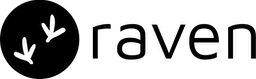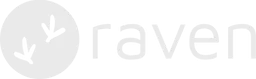Step 1. Account Setup
If you do not have an account with Smooch yet, you can create an account here or contact their support team. Follow their WhatsApp onboarding doc here to get the setup done. Their onboarding setup will help you create a Facebook Business Manager account and enable WhatsApp on Smooch.Step 2. Smooch Integration in Raven
| Keys | Details |
|---|---|
AppID | App identifier. Check here on how to locate your AppId |
IntegrationID | Your WhatsApp Integration identifier on Smooch |
KeyID | The API key for the custom WhatsApp integration |
Secret | The Secret for the custom WhatsApp integration |
Namespace | The namespace within which the Message Template is defined (WhatsApp portal) |
Step 3. Delivery Reports
Follow the steps to setup delivery reports:- On the Raven dashboard, once you successfully add the Kaleyra Integration, you will see it in the “Live” tab. Go to the Live tab, and click on Kaleyra WhatsApp. You will see a URL as Status Webhook, present in the integration. Copy this URL.
- Log in to Smooch dashboard. Go to the webhooks section and paste the Status Webhook URL copied in Step 1.
Raven supports sending both Session messaging (User initiated) and Template
messaging (Business initiated). Support for handling incoming messages for
session messaging is coming soon.
Links
If you are facing issues with this integration or find something missing, please
write to us at [email protected].