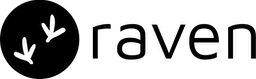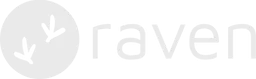📜 Template
You can create the template while creating an Event with Whatsapp channel enabled. You can easily create/update the template content by editing the event.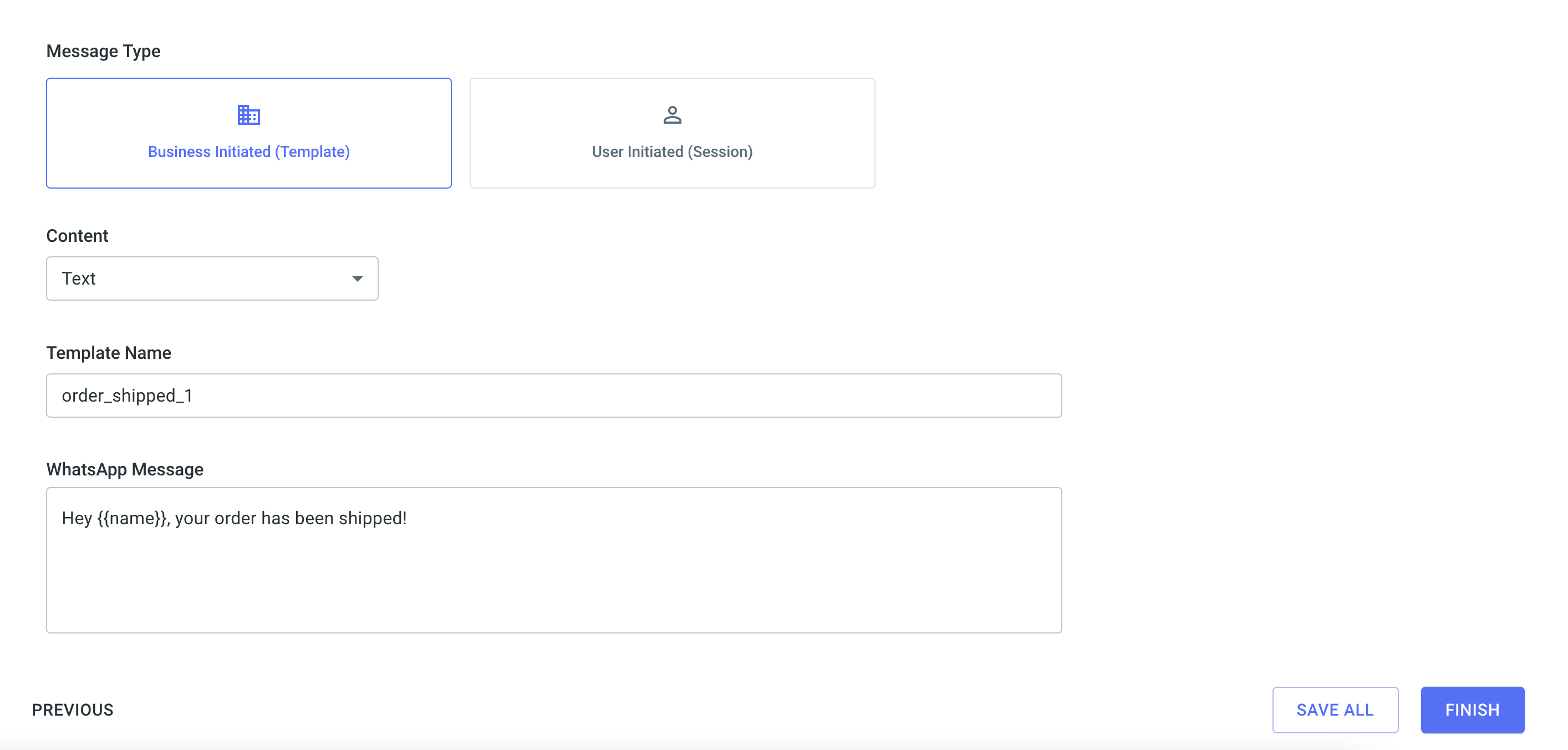
Template Components:
- Message Type : Business initiated (Template Message) or User initiated (Session Message)
- Content Type: Type of the whatsapp template (text / media / interactive)
- Template Name: Name of the approved template
- Whatsapp Message: Message text
- Header (Only for Media & Interactive)
- Reply Buttons (Only for Interactive)
- Custom Data: Key value map that will be passed to your notification. You can use this to pass any additional data with the notification, like orderid, username etc.
Dynamic Content
To pass dynamic or custom data in the template like invoice number, user name, tracking link etc., you should wrap it within handlebars{{ user_name }}. Raven
uses Handlebars.js to
parse the template and all handlebar operations are supported. Following
Handlebars expressions are supported within templates:
- Nested objects
- #if, #each, #with
data object in API:
🛎️ Important Links
Managing template in multiple languages
Raven allows you to create notifications in multiple languages and manage them
from within a single event.