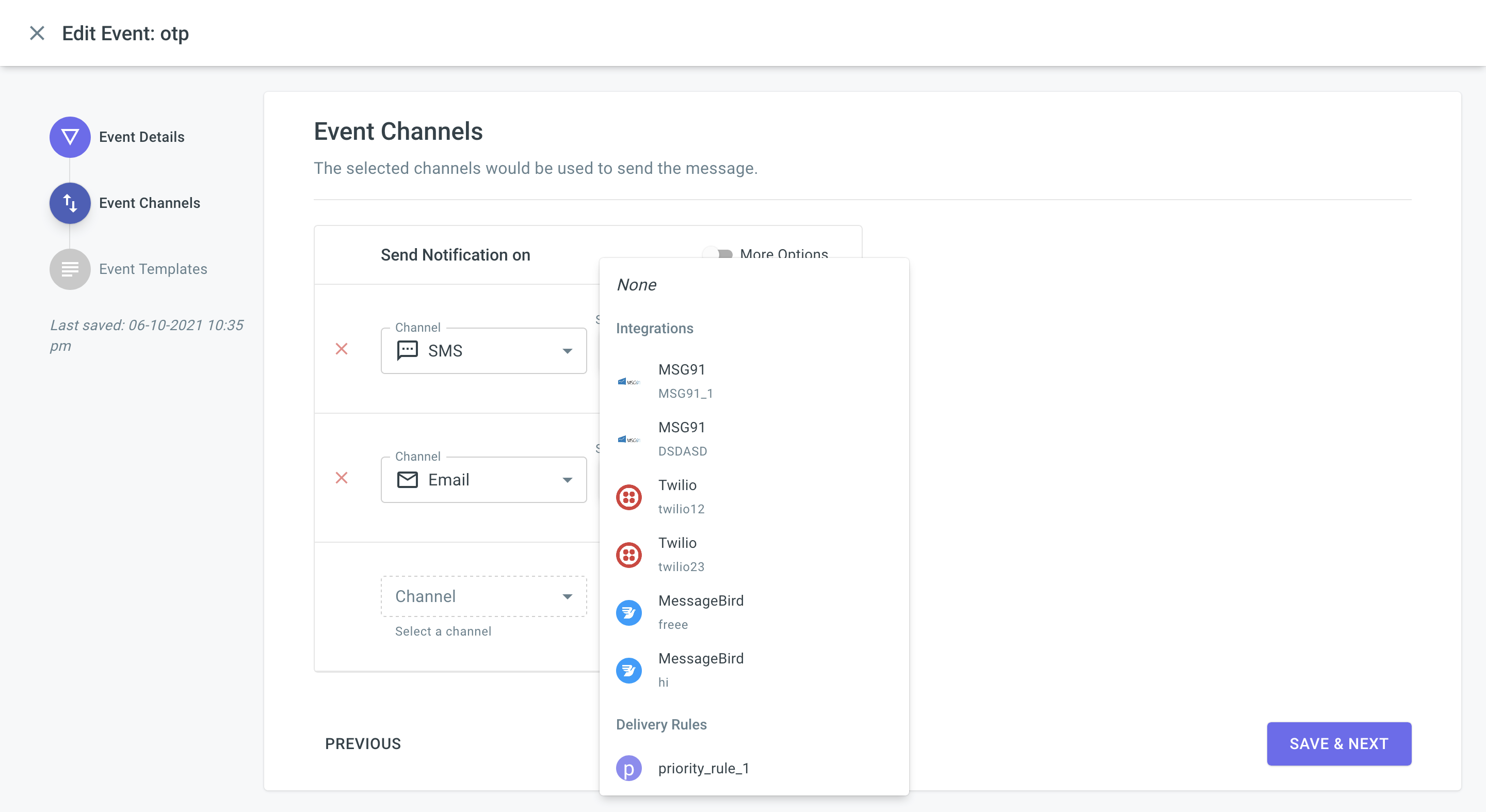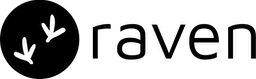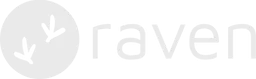- Split traffic between the two
- Use one as fallback
- Condition based: If geography = ‘EU’ -> send using MessageBird, otherwise use Twilio.
Integration Rules work within a channel and not cross-channel. For example,
you can only define rules that decide how to use Twilio and MessageBird to
send an SMS. If you want to create a cross channel rule like: Send an Email if
SMS fails, then you should check our doc on adding channel fallbacks.
Rule Example #1: Use multiple integrations with priority
Consider the example, where you want to send SMS with the following configuration:| Priority | Integration | Condition |
|---|---|---|
| Priority 1 | Twilio | Default use Twilio |
| Priority 2 | Plivo | If Twilio API fails or Twilio fails to deliver SMS within 30s |
| Priority 3 | Kaleyra | If Plivo API fails or Plivo fails to deliver SMS within 20s |
You can easily create a rule with the above configuration on the dashboard:
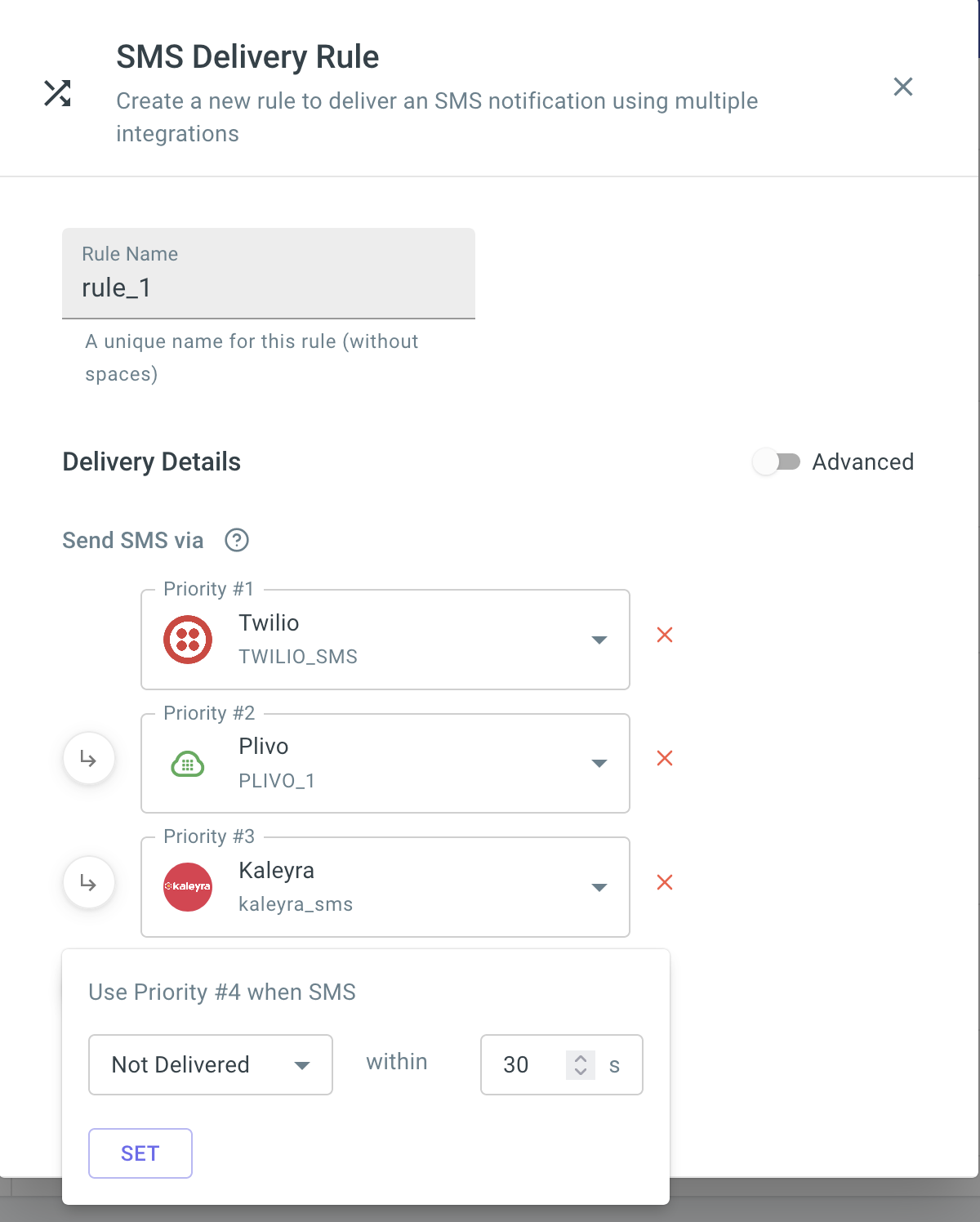
Rule Example #2: Split traffic between integrations
Consider the example, where you want to split SMS traffic between two integrations: Send 70% traffic to Twilio, rest 30% on Kaleyra. You can create a rule to spilt traffic as shown below.traffic_split_percent is a reserved keyword and can directly be selected in
the condition. Your Send Event API remains as is and you need not pass any extra
field to enable this rule.
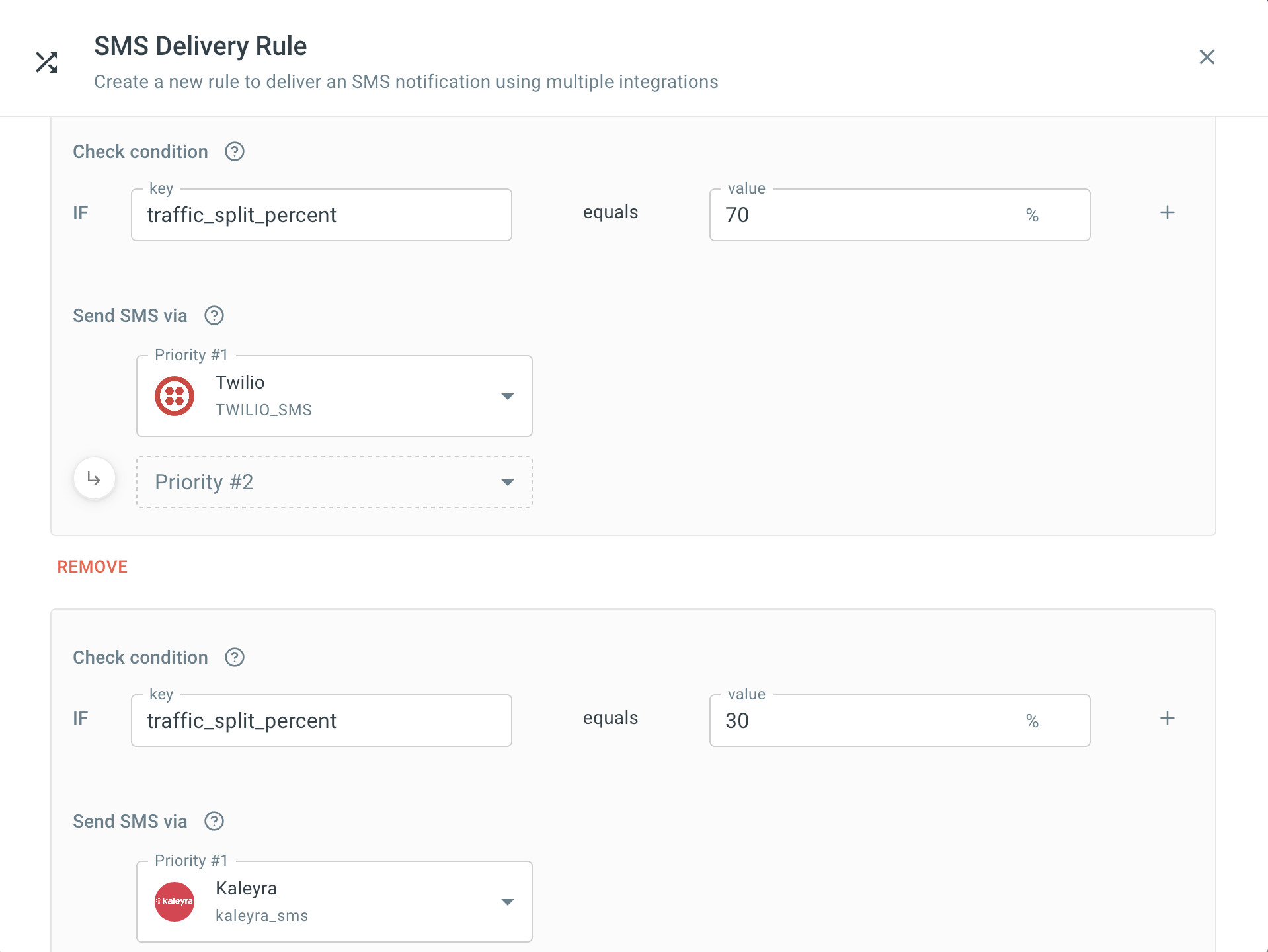
Rule Example #3: Conditional
You can create conditional rules if you have want to select an integration based on a set of conditions. Consider the example, where you have users across geographies and you want to use Twilio for users in US and MessageBird for users in Europe. You can create a conditional rule as shown below: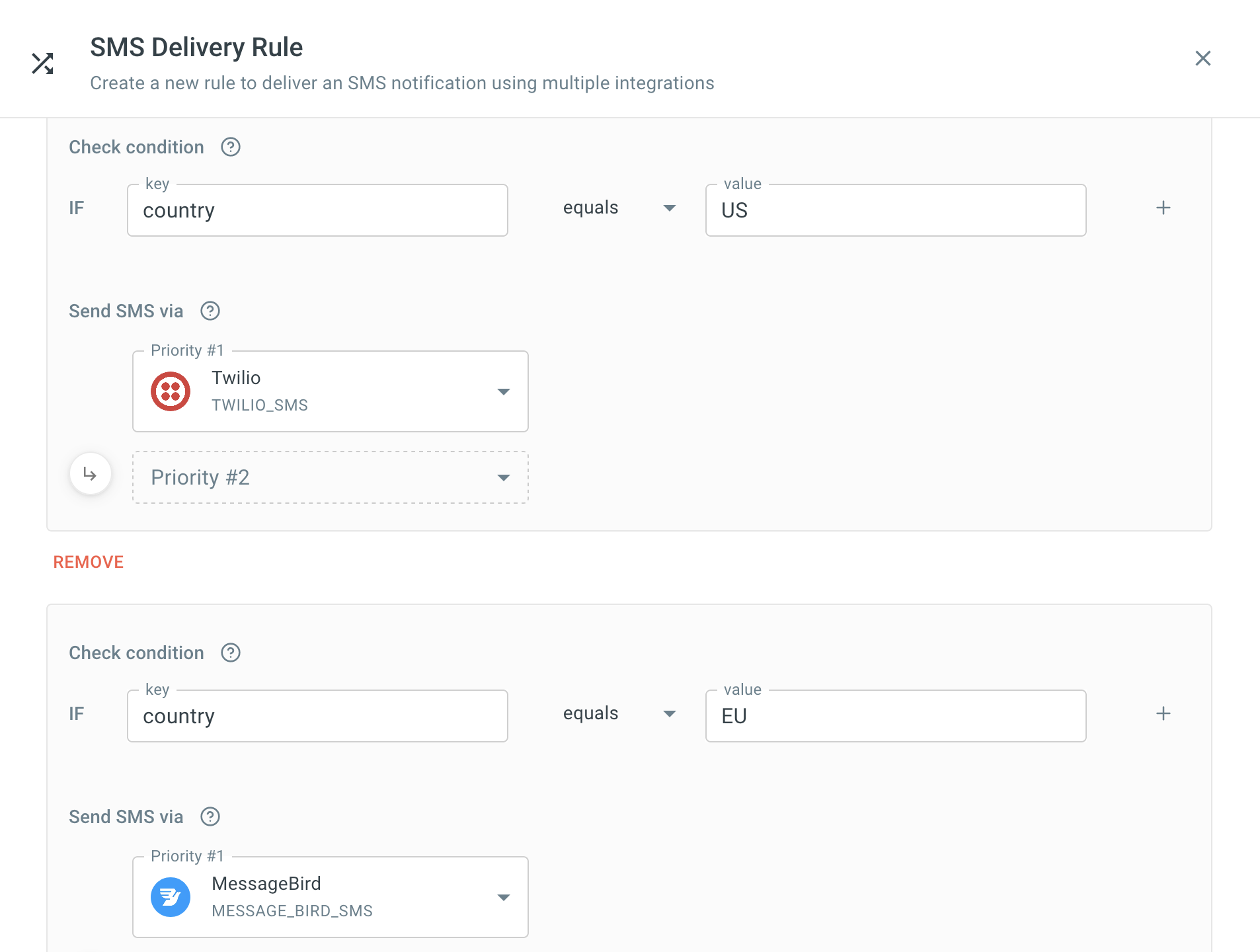
user_id >= 1000 AND user_type = merchant. You will have to pass the value of
all conditional key fields in the data payload of the Send Event API. Raven
will use that value to evaluate the condition and use the correct set of
integrations. This is how the payload will look like 👇. Check our
Send Event API doc for more details.
Payload
key field in the data payload of Send Event API,
the condition will fail and no integration will be selected to send the
notification.
Applying the Rule
Once the Integration Rule is created, you can use it in the Event while selecting the Integration/Rule for the channel. You can modify the rule by going to Integrations > Rules anytime without having to touch the Event or change anything in the API.