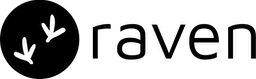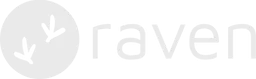📜 Logs
Every event that is sent to Raven is logged and can be viewed in the Logs section. Since you can send notifications on multiple channels in a single event, you will see the status of each notification by clicking the Event log.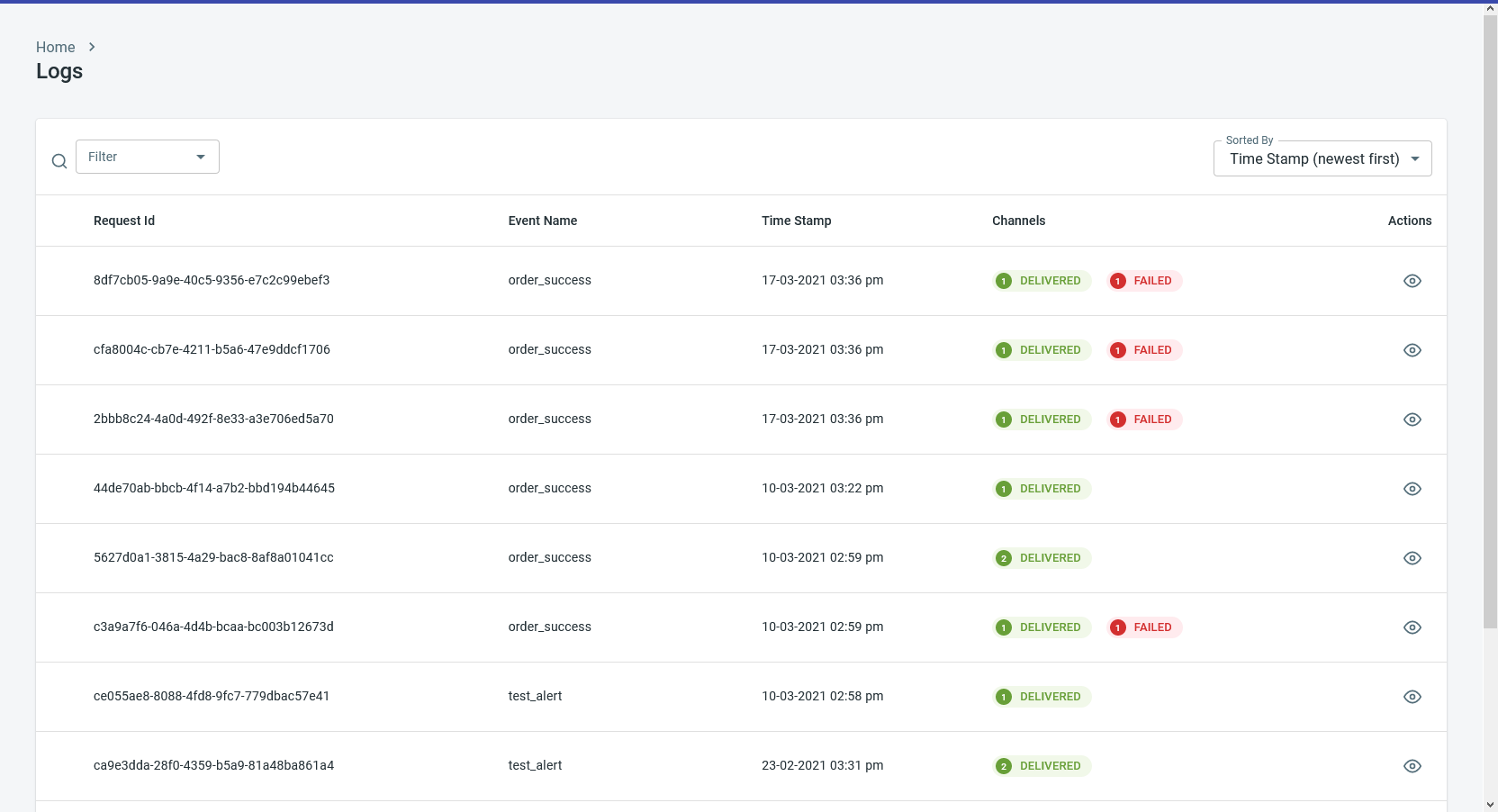
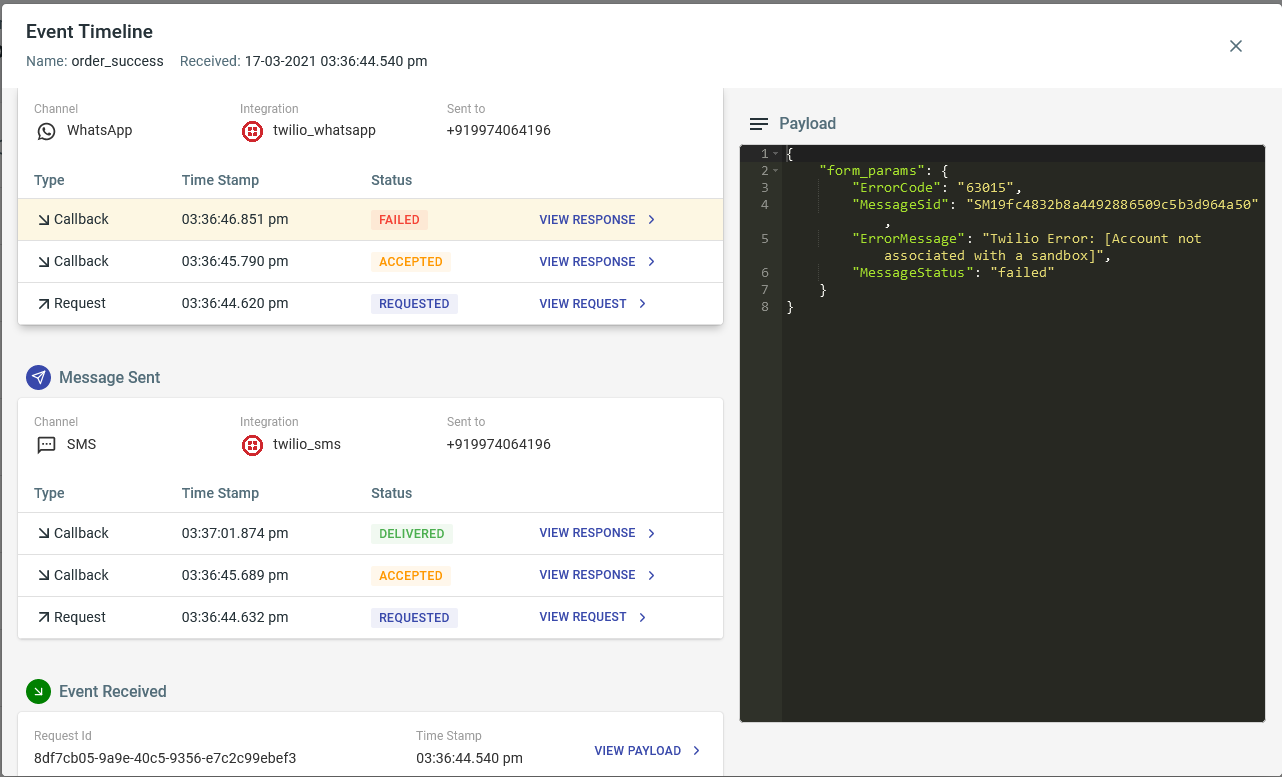
List of Statuses
Following are the list of statuses that are shown in the logs:| Status | Desc | Channels |
|---|---|---|
QUEUED | Requested queued in Raven | Default use Twilio |
REQUESTED | Raven has sent the request to the provider | All |
ACCEPTED | Provider has accepted the request | All |
DELIVERED | Notification is delivered | All |
FAILED | Provider API failed, Notification failed to deliver | All |
ERROR | Error in the request sent to Raven | All |
READ | Notification read | |
CLICKED | Notification clicked | Email, Push |
OPENED | Notification opened | |
DISPLAYED | Notification shown in UI | Push |
Advanced
You can reach out to us at [email protected] if you need any of the following:- A list of downloadable logs (of all notifications with their statuses) for a time period.
- If you do not wish Raven to log the payload data, we will disable logging for your app/account. Alternatively, if you have critical data in the payload like OTP, you can mask that information for Viewer and Editor roles. Check out our Security doc for more details.
📈 Metrics
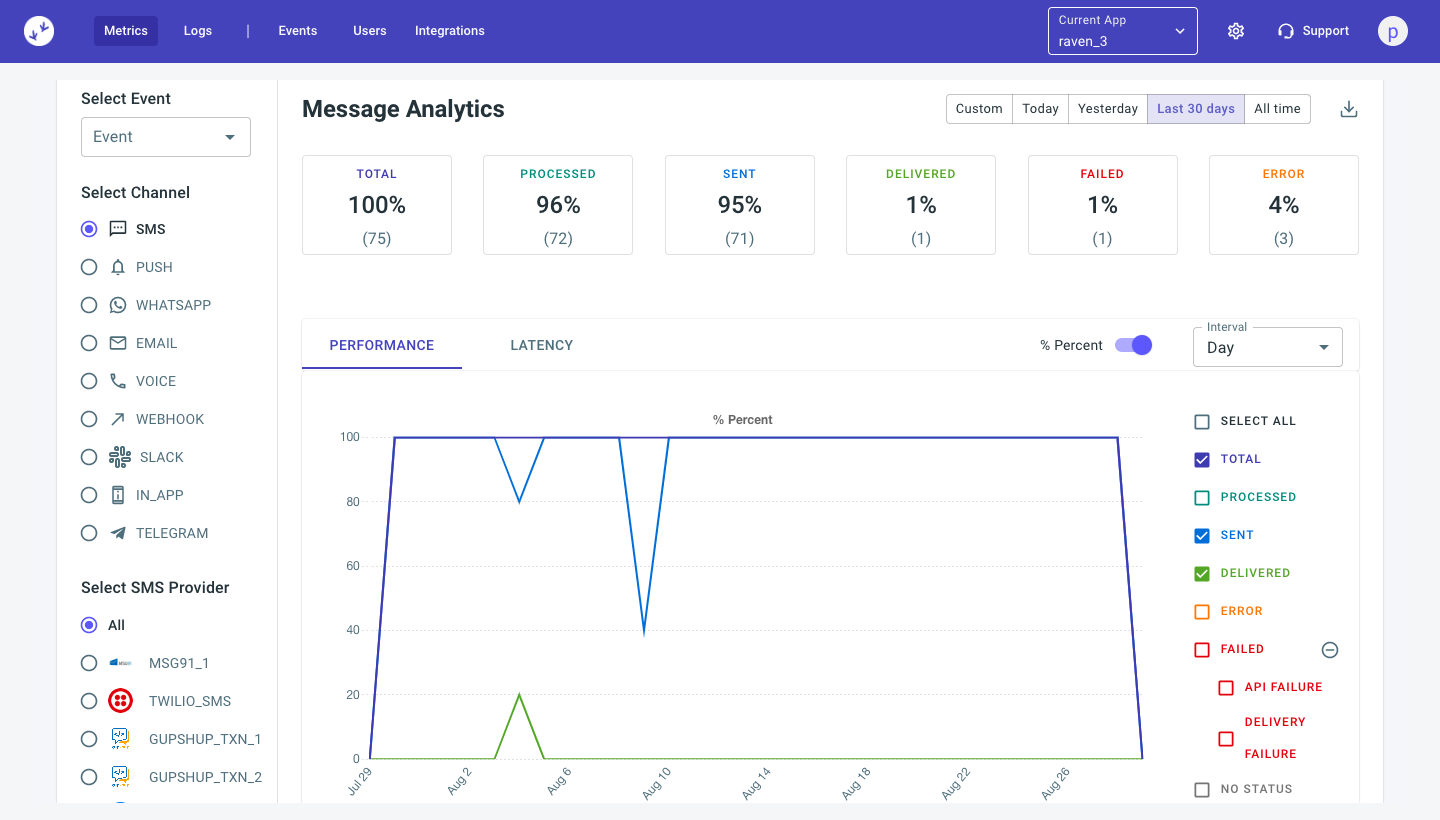
Top Stats
You can see both in count and % breakup of every status of the notifications.
Alerts
You can generate alerts to your email/slack channel, if a condition is met. This feature is currently WIP. You can reach out to us if you want alerts for one of the following:- Delivery rate for a channel drops below x%
- Provider latency drops below x%