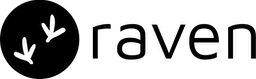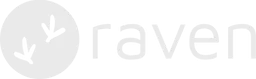Step 1. Setup
- Firebase has a great platform wise documentation on how to setup Firebase Cloud Messaging (FCM) for Android, iOS and Web. Please follow the steps if you have not setup FCM yet.
Step 2. Firebase Integration in Raven
Step 3. Managing Tokens
Firebase identifies each device by generating a unique registration token on the client side for each install. You can either manage the tokens on your backend, or let Raven manage the tokens for you.- Manage yourself: You can follow the Firebase guide here.
- Managed by Raven: You can use the Raven Client SDK to send the tokens generated from the client to Raven server ( setDeviceToken method in the SDK). Please refer to our Client SDK section for more details. Raven will take care of the active/stale tokens and will keep the tokens updated.
If you user FCM tokens are managed by Raven, you need to also set the user-id via the Client SDK. Raven will then manage the users and map the user-id with the FCM token. You should then send the user-id in the user object of Send Event API when triggering a notification.If you are managing tokens yourself, you would need to send the FCM token
instead. Please check our Send Event API docs for more details.
Step 4. Sending Notifications
Here’s how you can pass fcm tokens in user object in Send Event API:Step 5. Notification Rendering
Notification rendering should be handled by you on the client side using the Firebase SDK. Please refer to the platform wise Firebase guide on displaying notifications.Step 6. Delivery Reports
Since Firebase does not send any delivery callbacks to server, delivery reports need to be setup using the Client SDK. You can integrate the Raven Client SDK and use theupdateStatus method to send the notification status to Raven
server. Please refer to our Client SDK section for more details.
Advanced
Send additional parameters to Firebase Raven will send the fields present in the Push template to Firebase by default. Check our Push Template section to see which fields are sent to Firebase. Also, you can send other additional parameters directly to Firebase in the Send Event API as shown below.Links
- Firebase (FCM) Website
- Firebase (FCM) Documentation
- Firebase (FCM) Console
If you are facing issues with this integration or find something missing,
please write to us at [email protected].