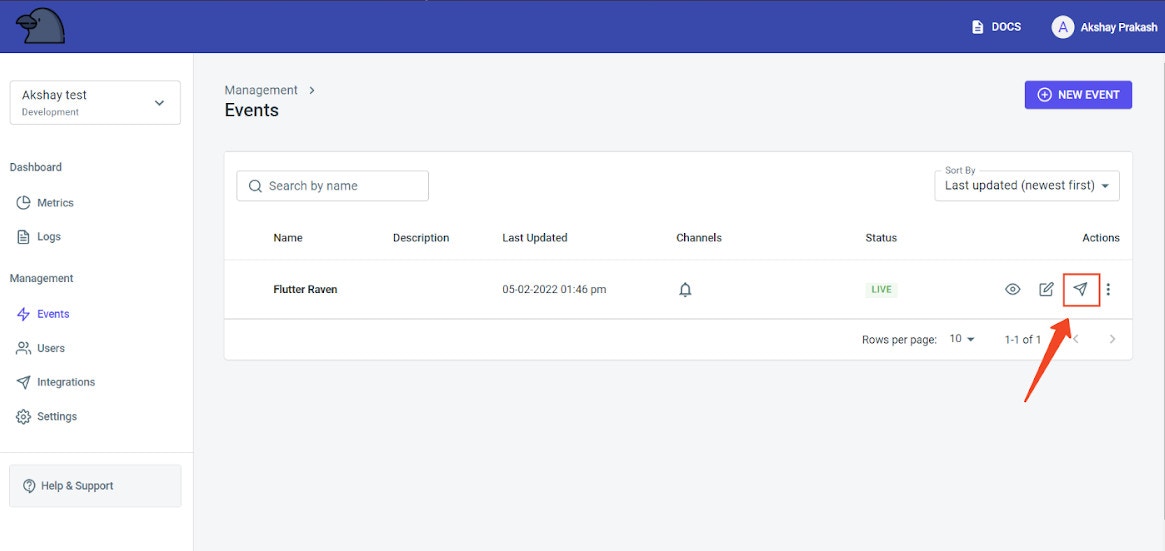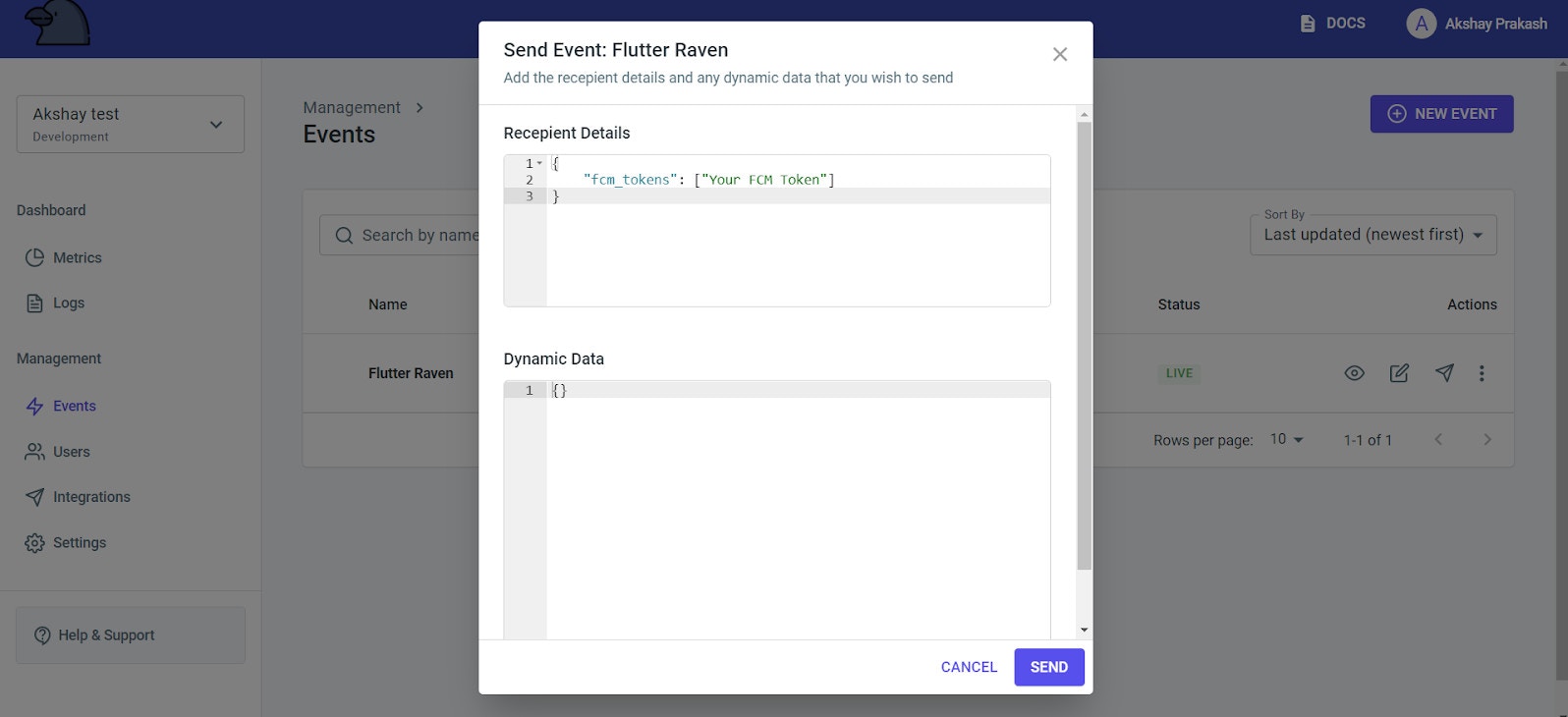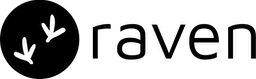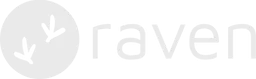- Manage (Create/Update) your users and their preferences on Raven.
- Update notification statuses to Raven for push notification tracking
Raven Flutter SDK
You can visit our SDK docs to setup the Flutter SDK in your app.How to run this sample app
Step 1.
Run the following commands in the project root directory:firebase_options.dart file will be generated for you
containing all the options required for initialization. The
DefaultFirebaseOptions.currentPlatform is imported from our generated
firebase_options.dart file and is used for Firebase initialization in the
main.dart file.
To run this app on iOS, please follow additional steps
here to
provide permissions to receive notifications from Firebase cloud messaging on
iOS devices.
Step 2.
ReplaceappId and apiKey in the main.dart file with your own Raven App ID
and API Key which you can get from the Raven Console in the Settings tab.
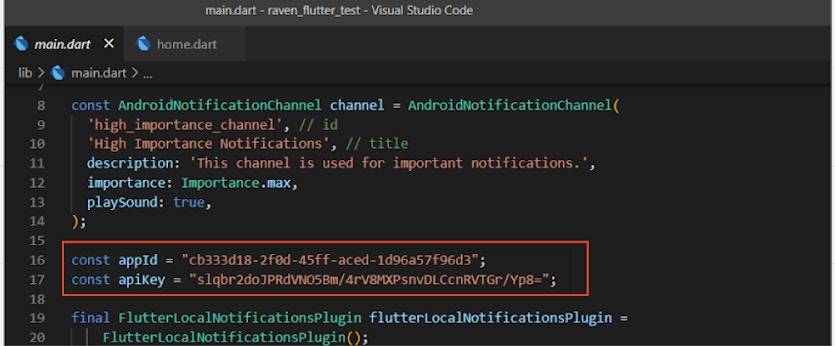
Step 3.
Change event name to your Raven push event name and user parameters to the details of the corresponding user you want to register to the Raven app. If you haven’t created a Raven Push event in the Raven console yet check our docs here.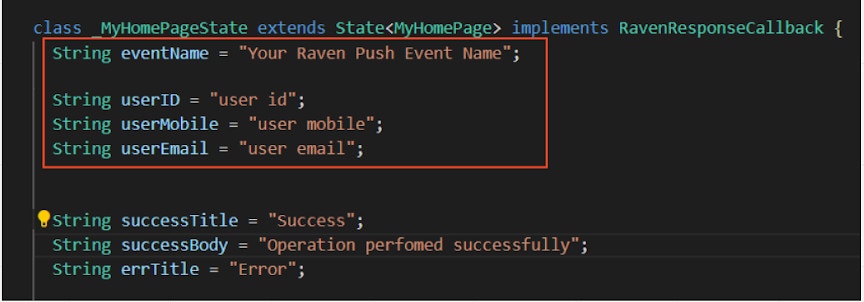
Step 4.
After completing the above steps, run the“flutter run” command to run this
sample app.
Once the app runs the following screen appears.
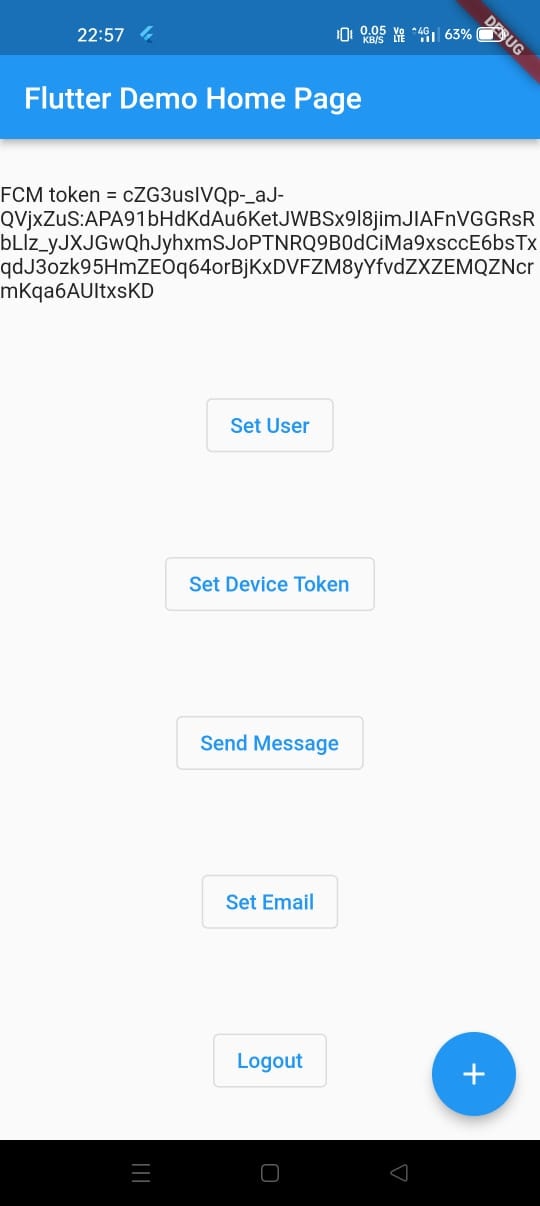
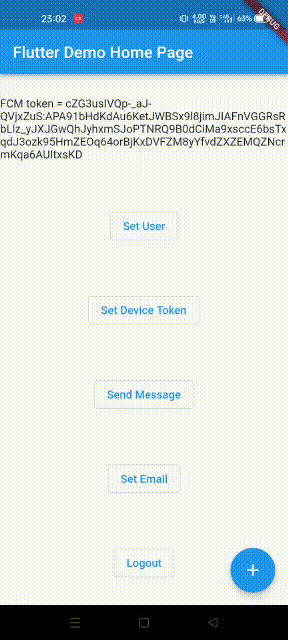
- Set User button creates/updates the user provided in the Raven app.
- Set Device Token button adds the device token to the previously created user.
- Send Message button is a test method provided in the Raven Sdk to send a notification to the devices of the registered user.